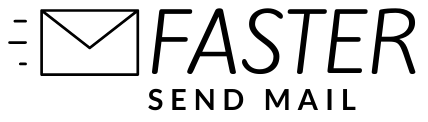Here are the steps to help you get started using FastSendMail. The interface is designed to be intuitive and easy to use.
First Steps
When you first login to the system, you will see the dashboard below. You should upload your email subscriber list first by clicking on View all lists. If you would like the have the email list of CEA registered agents uploaded into your account, you can order it here.

Adding Subscribers to FasterSendMail
- Click on Add a new list and give a descriptive name to your email subscribers list.

2. Prepare your subscriber list into the format shown below. The name should be in the first column, followed by the email address and saved using CSV format. You can prepare the list in Excel and export it as CSV.

3. If you want to store additional fields like phone numbers or company names, you will need to create custom fields first. Click on the create custom fields link to manually create the fields before uploading.

Segmenting your subscriber list
You may not always want to send your email campaign to the entire subscriber list. That’s where list segmenting comes in handy. Create subscriber segments from your master list by clicking the Segment link as shown and follow the simple instructions inside.

To save you time, we can have the email list of CEA registered agents uploaded into your account and segmented into the top 4 estate agencies and a 5th segment with the remaining smaller agencies. You can order it here or by clicking the icon below:
-
Sale!

Full CEA Agent Email Database
Original price was: $420.00.$168.00Current price is: $168.00.